Requirements for XP mode
- Check for compatibility with SecurAble.
- 1 GHz 32-bit / 64-bit processor required.
- Memory (RAM) – 1.25 GB required, 2 GB memory recommended.
- Recommended 15 GB hard disk space per virtual Windows environment.
Windows Virtual PC features for Windows XP Mode
- Once both the Windows Virtual PC and the virtual Windows XP environment are installed, Windows Virtual PC provides a simple wizard to setup the Windows XP Mode with just a few clicks.
- Users can access USB devices attached to Windows 7 directly from Windows XP Mode. These devices include Printers and Scanners, Flash Memory/Sticks and External Hard Disks, Digital Cameras and more.
- Publish and Launch applications installed on Windows XP Mode directly from the Windows 7
desktop, as if they were installed on the Windows 7 itself. - Access your Windows 7 Known Folders – My documents, Pictures, Desktop, Music, Video, from
inside the virtual windows environment, such as Windows XP Mode. - Cut and paste between your Windows 7 and Windows XP Mode.
- Print directly to your attached printer from your Windows XP Mode applications either in application mode or desktop mode.
Install and Use Virtual XP Mode
To enable and use Virtual XP mode, first check for compatibility, with SecurAble ,or you’ll be presented with the error below:
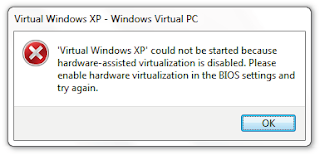
1. Download Windows XP Mode and Windows Virtual PC.
2. Install Windows6.1-KB958559-x86.msu .
3. Restart Your Computer.
4. Install VirtualWindowsXP.msi and accept the default settings.
5. Set a login Password.
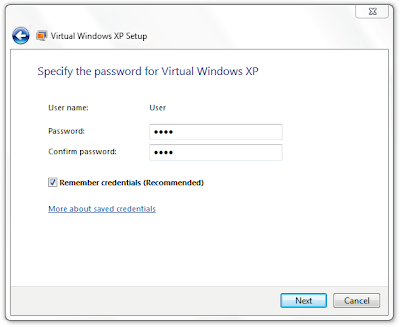
6. I recommend enabling Automatic Updates.
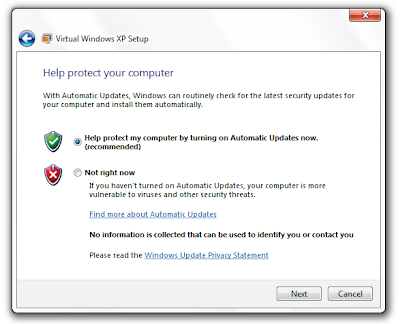
No comments:
Post a Comment